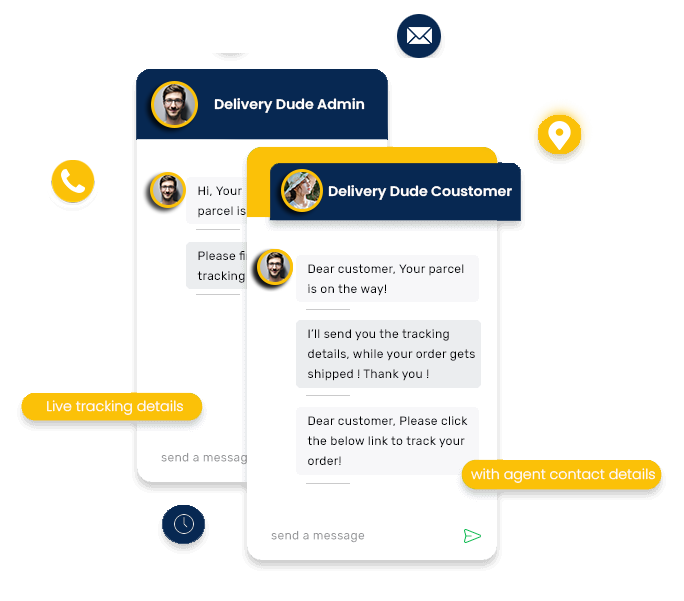The feature of route optimisation helps in offering smart and optimized directions to the agents and delivery staff, helping in faster and efficient delivery.
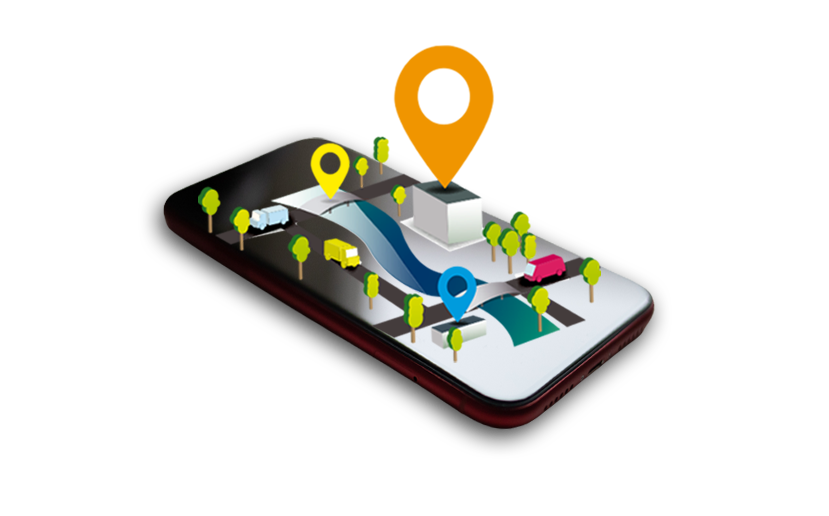
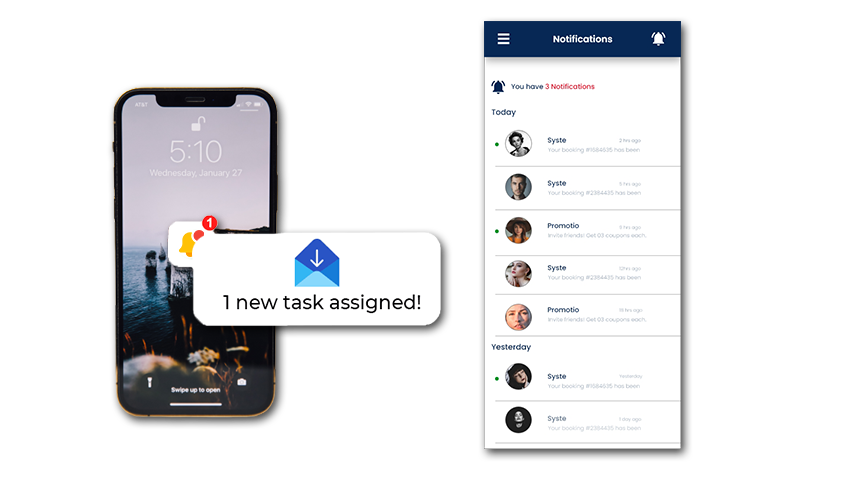
Agents get immediate notification for any new tasks created and available, along with the contact details and location. Agents can either start/cancel the task.
As a proof of successful delivery, the agents may collect images or signature, as checked in and set by the admin, as a proof of delivery.
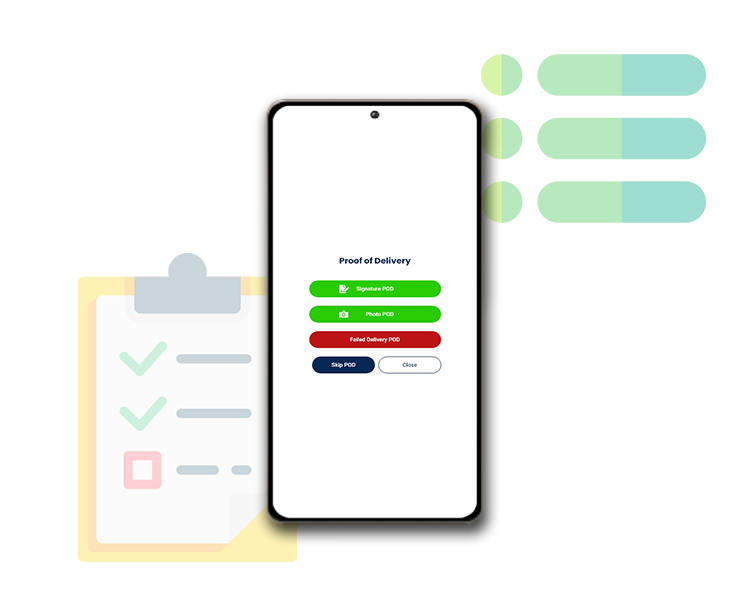
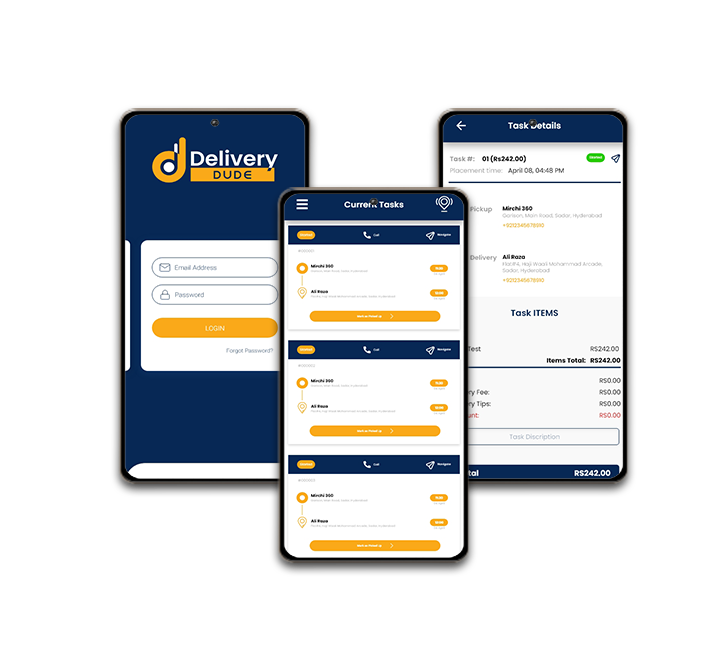
As soon as the task notifications are received by the agents, they can either start or cancel the task.
Get notified whenever your service agent is in the vicinity. Get real time updates of agents and delivery information.
Customer receives tracking link to track the agent, once the pickup/delivery task is initiated.